So you're looking to create captions or subtitles for your YouTube videos; Well subtitles is not new to video. In fact, most films before 1930 were silent and used captions with video to really tell the story. Now Charlie Chaplin was the man! He didn't even have to say a word and he was able to really captivate an audience. And in this video I'm going to show you how to create captions, or subtitles, for your YouTube videos and this can really be powerful because adding captions can really increase user engagement and also make that video to rank a little bit higher in the search engines.
Let's take a look! Alright, to add that really important transcription to your video what you want to do is to mouse up to the upper right-hand corner, mouse over to Video Manager and once you're there you need to select the video and hit the edit button that you want to add that transcription to.
Once you're here you need to see the Captions tab here,
click on that.
And what happens is YouTube automatically makes captions, and they're not very good.
Because it has a very difficult time all of us speak a little bit differently and they do a horrible job at doing it. huge task. And so what we need to do is help them out.
So the first thing is if you actually have a script that you read from you can actually just upload the file, just click this right here and just upload the file, really easy it will just sync and it's super easy. Now if you don't you can go ahead and hit the Transcribe and sync.
Now this is where it's really cool and YouTube's making it really easy for all of us to transcribe our videos to make the search engines easier to know what we're saying. So the great thing about it is you can actually have the video start playing and as you start typing it stops the video. Now the great thing about it too is that if you hit Shift and the left arrow it takes it back 5 seconds. And then also, I'm going to just pause it here, also you can hit shift plus the space key and it actually pauses it. So I'm going to go ahead and go through and this is where you can go around and play with it a little bit. But I'm going to go ahead and do the transcription here real quick.
Ok now when you have the whole video transcribed all you need to do now is click the sync button and it's right here, this blue button here. What it's doing it's syncing what you typed with what you're saying. Ok you actually have two active tracks now that it's synced we need to get rid of the automatic captions. And to do that just click on it, come up here to actions and hit Disable. And click over here on Active tracks and I want to show you here, so let's let me just show you here what it does. So let's go ahead and hit this and hit play. So you can see how great it is, it just works out perfectly.
Let's take a look! Alright, to add that really important transcription to your video what you want to do is to mouse up to the upper right-hand corner, mouse over to Video Manager and once you're there you need to select the video and hit the edit button that you want to add that transcription to.
Once you're here you need to see the Captions tab here,
click on that.
And what happens is YouTube automatically makes captions, and they're not very good.
Because it has a very difficult time all of us speak a little bit differently and they do a horrible job at doing it. huge task. And so what we need to do is help them out.
So the first thing is if you actually have a script that you read from you can actually just upload the file, just click this right here and just upload the file, really easy it will just sync and it's super easy. Now if you don't you can go ahead and hit the Transcribe and sync.
Now this is where it's really cool and YouTube's making it really easy for all of us to transcribe our videos to make the search engines easier to know what we're saying. So the great thing about it is you can actually have the video start playing and as you start typing it stops the video. Now the great thing about it too is that if you hit Shift and the left arrow it takes it back 5 seconds. And then also, I'm going to just pause it here, also you can hit shift plus the space key and it actually pauses it. So I'm going to go ahead and go through and this is where you can go around and play with it a little bit. But I'm going to go ahead and do the transcription here real quick.
Ok now when you have the whole video transcribed all you need to do now is click the sync button and it's right here, this blue button here. What it's doing it's syncing what you typed with what you're saying. Ok you actually have two active tracks now that it's synced we need to get rid of the automatic captions. And to do that just click on it, come up here to actions and hit Disable. And click over here on Active tracks and I want to show you here, so let's let me just show you here what it does. So let's go ahead and hit this and hit play. So you can see how great it is, it just works out perfectly.
Advertisement




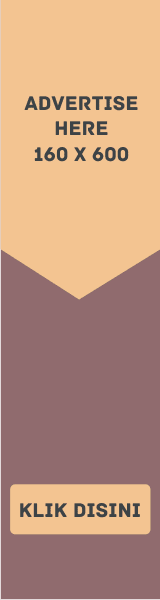


EmoticonEmoticon