How To Add Contact Form Blogger On Static Page. On this occasion Blog Okay will discuss how to create an Contact Form simple, cool and responsive.,When visitors fill out the data on a form, the information that they fill in these forms can be delivered and transferred to the admin of the website. Installing it on the blog is one of the important parts and serve as a formal and personal correspondence. Although there have been plenty of other media, but the contact page an option for maintaining privacy for both the admin of blog and visitors.
DEMO
Please use my trick to get the contact form on static page. It is easy to apply, you just copy the code below and paste it in a static page in HTML mode.
DEMO
Addition, For the other style, How to apply it? it is same. You just copy the code below and paste it in a static page in HTML mode.
Indeed, widget above is simple and modest, but it is enough awesome in my opinion. You can test them with send message using this contact form and check to see if the message appears on Gmail e-mail (e-mail that you use).
Style 1
Please use my trick to get the contact form on static page. It is easy to apply, you just copy the code below and paste it in a static page in HTML mode.
<style scoped="scoped" type="text/css">Please modify your blog code Id 3500693341502604426 that I mark with red colors. You can change the Id with your own. It listed in the address bar of the browser page of your blog dashboard.
.contact-form-box{width:50%;margin:20px auto;padding:0;}
#ContactForm1_contact-form-name, #ContactForm1_contact-form-email{width: 70%;height:auto;margin: 5px auto 15px;padding: 10px;background: #ebebeb;border: 1px solid #ccc;color:#777;border-radius:3px;box-shadow: 0px 4px 0px 0px #c7c5c7;}
#ContactForm1_contact-form-name:focus, #ContactForm1_contact-form-email:focus, #ContactForm1_contact-form-email-message:focus{background: #fffff7;outline:none}
#ContactForm1_contact-form-email-message{width: 95%;height: 100px;margin: 5px auto;padding: 10px;background: #ebebeb;border: 1px solid #ccc;color:#777;font-family:Arial, sans-serif;border-radius:3px;box-shadow: 0px 4px 0px 0px #c7c5c7;}
#ContactForm1_contact-form-submit {display:block;height: 35px;float: left;color: #FFF;padding: 0 20px;margin: 10px 0 5px 0;cursor: pointer;background-color:#f4836a;box-shadow: 0px 4px 0px 0px #c75b45;border:1px solid #eb7d67;border-radius:3px;text-shadow:0px 1px 0px #de5135;}
#ContactForm1_contact-form-submit:hover {background-color:#f5785f;}
#ContactForm1_contact-form-submit:active {position:relative;top:2px;box-shadow: 0px 2px 0px 0px #c75b45;}
#ContactForm1_contact-form-submit:focus{outline:none}
#ContactForm1_contact-form-error-message, #ContactForm1_contact-form-success-message{width: 100%;margin-top:35px;text-align:left}
@media screen and (max-width: 768px){
.contact-form-box{width:100%;}
#ContactForm1_contact-form-name, #ContactForm1_contact-form-email,#ContactForm1_contact-form-email-message{width: 96%;}
}
@media screen and (max-width: 480px){
#ContactForm1_contact-form-name, #ContactForm1_contact-form-email,#ContactForm1_contact-form-email-message{width: 94%;}
}
</style>
<br/>
<div class="contact-form-box">
<div style="text-align: left;">
Please fill out the form below to contact admin Blog Okay. If there are no obstacles and other busyness, admins will immediately respond to messages that you send.
</div>
<br/>
<form name="contact-form">
<input id="ContactForm1_contact-form-name" name="name" placeholder="Name" size="30" type="text" value=""/><br/>
<input id="ContactForm1_contact-form-email" name="email" placeholder="Email" size="30" type="text" value=""/><br/>
<textarea cols="25" id="ContactForm1_contact-form-email-message" name="email-message" placeholder="Message" rows="5"></textarea><br/>
<input id="ContactForm1_contact-form-submit" type="button" value="Send"/><br/>
<div style="max-width: 222px; text-align: center; width: 100%;">
<div id="ContactForm1_contact-form-error-message"></div>
<div id="ContactForm1_contact-form-success-message"></div>
</div>
</form>
</div>
<script type="text/javascript">
//<![CDATA[
if (window.jstiming) window.jstiming.load.tick('widgetJsBefore');
//]]>
</script>
<script src="https://www.blogger.com/static/v1/widgets/2271878333-widgets.js" type="text/javascript"></script>
<script type="text/javascript">
//<![CDATA[
if (typeof(BLOG_attachCsiOnload) != 'undefined' && BLOG_attachCsiOnload != null) { window['blogger_templates_experiment_id'] = "templatesV1";window['blogger_blog_id'] = '3500693341502604426';BLOG_attachCsiOnload(''); }_WidgetManager._Init('//www.blogger.com/rearrange?blogID\x3d3500693341502604426','//www.blogokay.com/','3500693341502604426');
_WidgetManager._RegisterWidget('_ContactFormView', new _WidgetInfo('ContactForm1', 'footer1', null, document.getElementById('ContactForm1'), {'contactFormMessageSendingMsg': 'Sending...', 'contactFormMessageSentMsg': 'Your message has been sent.', 'contactFormMessageNotSentMsg': 'Message could not be sent. Please try again later.', 'contactFormInvalidEmailMsg': 'A valid email address is required.', 'contactFormEmptyMessageMsg': 'Message field cannot be empty.', 'title': 'Contact Form', 'blogId': '3500693341502604426', 'contactFormNameMsg': 'Name', 'contactFormEmailMsg': 'Email', 'contactFormMessageMsg': 'Message', 'contactFormSendMsg': 'Send', 'submitUrl': 'https://www.blogger.com/contact-form.do'}, 'displayModeFull'));
//]]>
</script>
Style 2
Addition, For the other style, How to apply it? it is same. You just copy the code below and paste it in a static page in HTML mode.
<form name="contact-form">For customization, It is same with the above direction. You must change the Id 3500693341502604426 with your Id.
Name<br />
<input id="ContactForm1_contact-form-name" name="name" size="30" type="text" value="" /><br />
<br />
Email Address <span class="wajib">*</span><br />
<input id="ContactForm1_contact-form-email" name="email" size="30" type="text" value="" /><br />
<br />
Message <span class="wajib">*</span><br />
<textarea cols="25" id="ContactForm1_contact-form-email-message" name="email-message" rows="5"></textarea><br />
<input id="ContactForm1_contact-form-submit" type="button" value="Send" /><br />
<div class="formb">
<div id="ContactForm1_contact-form-error-message">
</div>
<div id="ContactForm1_contact-form-success-message">
</div>
</div>
</form>
<script src="https://www.blogger.com/static/v1/widgets/2271878333-widgets.js" type="text/javascript"></script>
<script type="text/javascript">
//<![CDATA[
if (typeof(BLOG_attachCsiOnload) != 'undefined' && BLOG_attachCsiOnload != null) { window['blogger_templates_experiment_id'] = "templatesV1";window['blogger_blog_id'] = '3500693341502604426';BLOG_attachCsiOnload(''); }_WidgetManager._Init('//www.blogger.com/rearrange?blogID\x3d3500693341502604426','//blogokay.com/','3500693341502604426');
_WidgetManager._RegisterWidget('_ContactFormView', new _WidgetInfo('ContactForm1', 'footer1', null, document.getElementById('ContactForm1'), {'contactFormMessageSendingMsg': 'Sending...', 'contactFormMessageSentMsg': 'Your message has been sent.', 'contactFormMessageNotSentMsg': 'Message could not be sent. Please try again later.', 'contactFormInvalidEmailMsg': 'A valid email address is required.', 'contactFormEmptyMessageMsg': 'Message field cannot be empty.', 'title': 'Contact Form', 'blogId': '3500693341502604426', 'contactFormNameMsg': 'Name', 'contactFormEmailMsg': 'Email', 'contactFormMessageMsg': 'Message', 'contactFormSendMsg': 'Send', 'submitUrl': 'https://www.blogger.com/contact-form.do'}, 'displayModeFull'));
//]]>
</script>
<style type="text/css">
#ContactForm1{display:none}a.showcontent{display:none}#ContactForm1_contact-form-name,#ContactForm1_contact-form-email{
width:300px;height:auto;margin:5px auto;padding:10px;background:#fff;color:#666;border:1px solid #ddd;transition:all 0.5s ease-in-out;box-shadow:none;}
#ContactForm1_contact-form-email-message{width:450px;height:175px;margin:5px 0;padding:10px;background:#fff;color:#666;font-family:'Droid Sans',sans-serif;border:1px solid #ddd;transition:all 0.5s ease-in-out;box-shadow:none;}
#ContactForm1_contact-form-name:focus, #ContactForm1_contact-form-email:focus, #ContactForm1_contact-form-email-message:focus{outline:none; border-color: rgba(81,203,238,1);box-shadow: 0 0 5px rgba(81,203,238,0.7)!important;color:#444;background:#fff;}
#ContactForm1_contact-form-submit {font-family:Open Sans Condensed, sans-serif;float:left;border-radius:3px;
background:#07ACEC;color:#fff;margin:10px auto;vertical-align:middle;cursor:pointer;
padding:5px 10px!important;font-weight:700;font-size:15px;text-align:center;text-transform:uppercase;letter-spacing:0.5px;transition:all 0.4s ease-out;}
#ContactForm1_contact-form-submit:hover {background:#444;}#ContactForm1_contact-form-error-message, #ContactForm1_contact-form-success-message{
width:450px;margin-top:35px;}.formb{max-width:22px;text-align:center;width:100%}.wajib{color:red;font-weight:bold}</style>
Indeed, widget above is simple and modest, but it is enough awesome in my opinion. You can test them with send message using this contact form and check to see if the message appears on Gmail e-mail (e-mail that you use).
Advertisement




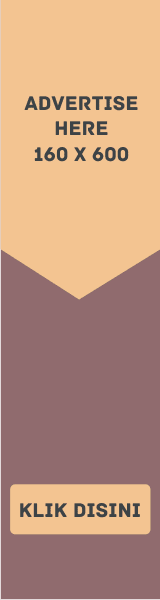


EmoticonEmoticon