Blogokay.com | Today I will share awesome tutorial to improve your design more attractive. Skill Bar is an animation widget that showing how good your skill in understanding code and script. Most of website designers apply skill bar to show visitors about their skills. Now, you also can add this one on your theme. Your website will be more professional. This widget will show percentage of your skill in animation view that are : When visitors face your website, They will see Percentage Responsive Skill Bar. It will make your Blog design more attractive. Before you adding this code on your website, I will show the Demo below. If you are interested to apply it you can follow the tutorial below.
DEMO
How to add this widget? It is very easy. The first step is you should add the CSS below. Go to Blog Title → Layout → Template → Edit HTML, you must put this script above ]]></b:skin> or </style>.
Next step, Add Widget → HTML/JavaScript and paste the given code in the box opened. You can add this widget in Header, Sidebar or Footer. But, I suggest you to put this widget above footer. It will got best view I think.
That is my tutorial about How To Add Responsive Skill Bar For Blogger. If you have questions or suggestion please put it on comment below.
- HTML,
- CSS
- JQuery
- Javascript
- XML
- JAVA
- PHP
- SQL
How to add this widget? It is very easy. The first step is you should add the CSS below. Go to Blog Title → Layout → Template → Edit HTML, you must put this script above ]]></b:skin> or </style>.
/*
// Responsive My Skills Box Widget
// Made with ❤ by @Bloggerokay
// http://www.Blogokay.com
*/
body { background: #E9E5E2;margin:2%; }
#SkillBox {
font-size: 20px;
font-family: 'Indie Flower', cursive;
width: 95%;
height: auto;
margin: 40px auto;
background-color: #fff;
//border: 1px solid #cdcdcd;
padding: 10px;
border-radius:20px;
-o-border-radius:20px;
-webkit-border-radius:20px;
-ms-border-radius:20px;
-moz-border-radius:20px;
}
#SkillBox img {
width: 20%;
height: 10%;
margin: auto 35%;
padding: 10px;
}
.SkillBar {
width: 90%;
height: 50px;
position: relative;
background: rgba(17, 17, 17, .3);
margin: 20px auto;
}
#Skill-HTML {
width: 100%;
animation: Animate-HTML 4s;
-webkit-animation: Animate-HTML 4s;
-moz-animation: Animate-HTML 4s;
-o-animation: Animate-HTML 4s;
height: 50px;
position: absolute;
background-color: #ea8564;
}
@keyframes Animate-HTML {
from {
width: 10px;
}
to {
width: 100%}
}@-webkit-keyframes Animate-HTML {
from {
width: 10px;
}
to {
width: 100%}
}@-moz-keyframes Animate-HTML {
from {
width: 10px;
}
to {
width: 100%}
}@-o-keyframes Animate-HTML {
from {
width: 10px;
}
to {
width: 100%}
}#Skill-CSS {
animation: Animate-CSS 5s;
-webkit-animation: Animate-CSS 5s;
-moz-animation: Animate-CSS 5s;
-o-animation: Animate-CSS 5s;
width: 70%;
height: 50px;
position: absolute;
background-color: #55a69f;
}
@keyframes Animate-CSS {
from {
width: 10px;
}
to {
width: 70%}
}@-webkit-keyframes Animate-CSS {
from {
width: 10px;
}
to {
width: 70%}
}@-moz-keyframes Animate-CSS {
from {
width: 10px;
}
to {
width: 70%}
}@-o-keyframes Animate-CSS {
from {
width: 10px;
}
to {
width: 70%}
}#Skill-jQuery {
animation: Animate-jQuery 5s;
-webkit-animation: Animate-jQuery 5s;
-moz-animation: Animate-jQuery 5s;
-o-animation: Animate-jQuery 5s;
width: 40%;
height: 50px;
position: absolute;
background-color: #99856d;
}
@keyframes Animate-jQuery {
from {
width: 10px;
}
to {
width: 40%}
}@-webkit-keyframes Animate-jQuery {
from {
width: 10px;
}
to {
width: 40%}
}@-moz-keyframes Animate-jQuery {
from {
width: 10px;
}
to {
width: 40%}
}@-o-keyframes Animate-jQuery {
from {
width: 10px;
}
to {
width: 40%}
}#Skill-JS {
animation: Animate-JS 4s;
-webkit-animation: Animate-JS 4s;
-moz-animation: Animate-JS 4s;
-o-animation: Animate-JS 4s;
width: 65%;
height: 50px;
position: absolute;
background-color: #c44e45;
}
@keyframes Animate-JS {
from {
width: 10px;
}
to {
width: 65%}
}@-webkit-keyframes Animate-JS {
from {
width: 10px;
}
to {
width: 65%}
}@-moz-keyframes Animate-JS {
from {
width: 10px;
}
to {
width: 65%}
}@-o-keyframes Animate-JS {
from {
width: 10px;
}
to {
width: 65%}
}#Skill-XML {
animation: Animate-XML 4s;
-webkit-animation: Animate-XML 4s;
-moz-animation: Animate-XML 4s;
-o-animation: Animate-XML 4s;
width: 40%;
height: 50px;
position: absolute;
background-color: #5aa669;
}
@keyframes Animate-XML {
from {
width: 10px;
}
to {
width: 40%}
}@-webkit-keyframes Animate-XML {
from {
width: 10px;
}
to {
width: 40%}
}@-moz-keyframes Animate-XML {
from {
width: 10px;
}
to {
width: 40%}
}@-o-keyframes Animate-XML {
from {
width: 10px;
}
to {
width: 40%}
}#Skill-C {
animation: Animate-C 4s;
-webkit-animation: Animate-C 4s;
-moz-animation: Animate-C 4s;
-o-animation: Animate-C 4s;
width: 30%;
height: 50px;
position: absolute;
background-color: #970cc1;
}
@keyframes Animate-C {
from {
width: 10px;
}
to {
width: 30%}
}@-webkit-keyframes Animate-C {
from {
width: 10px;
}
to {
width: 30%}
}@-moz-keyframes Animate-C {
from {
width: 10px;
}
to {
width: 30%}
}@-o-keyframes Animate-C {
from {
width: 10px;
}
to {
width: 30%}
}#Skill-JAVA {
animation: Animate-JAVA 4s;
-webkit-animation: Animate-JAVA 4s;
-moz-animation: Animate-JAVA 4s;
-o-animation: Animate-JAVA 4s;
width: 25%;
height: 50px;
position: absolute;
background-color: #8e930c;
}
@keyframes Animate-JAVA {
from {
width: 10px;
}
to {
width: 25%}
}@-webkit-keyframes Animate-JAVA {
from {
width: 10px;
}
to {
width: 25%}
}@-moz-keyframes Animate-JAVA {
from {
width: 10px;
}
to {
width: 25%}
}@-o-keyframes Animate-JAVA {
from {
width: 10px;
}
to {
width: 25%}
}#Skill-PHP {
animation: Animate-PHP 4s;
-webkit-animation: Animate-PHP 4s;
-moz-animation: Animate-PHP 4s;
-o-animation: Animate-PHP 4s;
width: 50%;
height: 50px;
position: absolute;
background-color: #5A69A6;
}
@keyframes Animate-PHP {
from {
width: 10px;
}
to {
width: 50%}
}@-webkit-keyframes Animate-PHP {
from {
width: 10px;
}
to {
width: 50%}
}@-moz-keyframes Animate-PHP {
from {
width: 10px;
}
to {
width: 50%}
}@-o-keyframes Animate-PHP {
from {
width: 10px;
}
to {
width: 50%}
}#Skill-SQL {
animation: Animate-SQL 4s;
-webkit-animation: Animate-SQL 4s;
-moz-animation: Animate-SQL 4s;
-o-animation: Animate-SQL 4s;
width: 80%;
height: 50px;
position: absolute;
background-color: #23b1db;
}
@keyframes Animate-SQL {
from {
width: 10px;
}
to {
width: 80%}
}@-webkit-keyframes Animate-SQL {
from {
width: 10px;
}
to {
width: 80%}
}@-moz-keyframes Animate-SQL {
from {
width: 10px;
}
to {
width: 80%}
}@-o-keyframes Animate-SQL {
from {
width: 10px;
}
to {
width: 80%}
}#Skill-VBNET {
animation: Animate-VBNET 4s;
-webkit-animation: Animate-VBNET 4s;
-moz-animation: Animate-VBNET 4s;
-o-animation: Animate-VBNET 4s;
width: 35%;
height: 50px;
position: absolute;
background-color: #f8a51e;
}
@keyframes Animate-VBNET {
from {
width: 10px;
}
to {
width: 35%}
}@-webkit-keyframes Animate-VBNET {
from {
width: 10px;
}
to {
width: 35%}
}@-moz-keyframes Animate-VBNET {
from {
width: 10px;
}
to {
width: 35%}
}@-o-keyframes Animate-VBNET {
from {
width: 10px;
}
to {
width: 35%}
}.Skill-Area {
z-index: 1;
float: left;
//position: absolute;
margin-top: 15px;
margin-left: 15px;
text-shadow: none;
color: #fff;
//font-family: Lato-Regular, sans-serif;
font-size: 18px;
}
.PercentText {
z-index: 3;
position: relative;
padding-right: 15px;
margin-top: 15px;
float: right;
text-shadow: none;
color: #fff;
//font-family: Lato-Regular, sans-serif;
font-size: 18px;
}Next step, Add Widget → HTML/JavaScript and paste the given code in the box opened. You can add this widget in Header, Sidebar or Footer. But, I suggest you to put this widget above footer. It will got best view I think.
<center>
<div id="SkillBox">
<center><p>My Skills</p></center>
<img src="http://lh3.googleusercontent.com/-rN3S3y7f5X4/AAAAAAAAAAI/AAAAAAAAAPM/OHZIrmzgYRQ/s512-c/photo.jpg" alt="Skill - Blogokay" />
<div class="SkillBar">
<div id="Skill-HTML">
<span class="Skill-Area ">HTML</span>
<span class="PercentText ">100%</span>
</div>
</div>
<div class="SkillBar">
<div id="Skill-CSS">
<span class="Skill-Area ">CSS/CSS3</span>
<span class="PercentText ">70%</span>
</div>
</div>
<div class="SkillBar">
<div id="Skill-jQuery">
<span class="Skill-Area ">jQuery</span>
<span class="PercentText ">40%</span>
</div>
</div>
<div class="SkillBar">
<div id="Skill-JS">
<span class="Skill-Area ">Javascript</span>
<span class="PercentText ">65%</span>
</div>
</div>
<div class="SkillBar">
<div id="Skill-XML">
<span class="Skill-Area ">XML </span>
<span class="PercentText ">40%</span>
</div>
</div>
<div class="SkillBar">
<div id="Skill-C">
<span class="Skill-Area ">C</span>
<span class="PercentText ">30%</span>
</div>
</div>
<div class="SkillBar">
<div id="Skill-JAVA">
<span class="Skill-Area ">JAVA </span>
<span class="PercentText ">25%</span>
</div>
</div>
<div class="SkillBar">
<div id="Skill-PHP">
<span class="Skill-Area ">PHP </span>
<span class="PercentText ">50%</span>
</div>
</div>
<div class="SkillBar">
<div id="Skill-SQL">
<span class="Skill-Area ">SQL </span>
<span class="PercentText ">80%</span>
</div>
</div>
<div class="SkillBar">
<div id="Skill-VBNET">
<span class="Skill-Area ">VB.NET</span>
<span class="PercentText ">35%</span>
</div>
</div>
</div>
</center>
That is my tutorial about How To Add Responsive Skill Bar For Blogger. If you have questions or suggestion please put it on comment below.
Advertisement




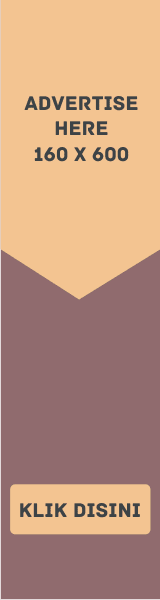


2 komentar
Very Helping Post Mate, You Are Doing a Great Job. Keep Writing.
Thank for your support.
EmoticonEmoticon