How To Make Responsive Menu With Social Media For Blogger. I want to share the others responsive design, Responsive menu to make your blog nice looking. As we know that, through apply a navigation menu to your blog will give many advantages. It will make the visitors easy to find another article by clicking your navigation menu. You can put label link or post link on that in order to make them easy in finding more articles. This menu was designing responsive for any gadget (Personal Computer, Tablet and Mobile Phone). In addition, this feature have been added some script to make social media icon work on the right side. You can see the demo image below, Your visitors will be easy to catch the other article and also make them can connect to your social media profile. So, I suggest you to make this menu on your blog. If you are interested to add this one, let's follow the steps.
First, go to Blog Title → Template → Edit HTML. Press Ctrl + F and search for </head> and add the below code just above it.
For customization, you can change the background, font color, padding, border etc. It depend on your creativity to choose the best one. Before adding the next script let's see the image below. The image as a illustration for mobile view. It is awesome, isn't it? Okay, continue reading this steps by adding the script in appropriate place on your theme.
Second, go to Blog Title → Template → Edit HTML. Press Ctrl + F and search for </header> and add the given code just below it (Every template is different, please chose the correct one) It means that, you should add the script below header.
Don't forget to click save and your Responsive Menu have been added to your lovely blog. The features of the Responsive Menu are Responsive, Cool, Simple and Social media icon is ready. I will close this tutorial with a simple conclusion. By adding this menu you will help the visitors to looking for your articles and conect to social media profile easily. Thanks for reading an article about How To Make Responsive Menu With Social Media.
First, go to Blog Title → Template → Edit HTML. Press Ctrl + F and search for </head> and add the below code just above it.
/* KabalSpot CSS Menu Top */
#menutop{width:100%;margin:0 auto;height:45px;background:#3b8686;border:1px solid #e9e9e9;}
#menutop ul,#menutop li{margin:0;padding:0;list-style:none;}
#menutop ul{height:45px}
#menutop li{float:left;display:inline;position:relative;font-family:'Roboto';font-size:16px;
font-weight:bold;}
#menutop a{display:block;line-height:45px;padding:0 14px;text-decoration:none;color:#ffffff;}
#menutop ul li:hover a{color:#666;}
#menutop input{display:none;margin:0 0;padding:0 0;width:100%;height:45px;opacity:0;cursor:pointer}
#menutop label{font-family:'Open Sans';font-size:30px;font-weight:400;display:none;width:35px;height:45px;line-height:45px;text-align:center;}
#menutop label span{font-size:13px;position:absolute;left:35px}
#menutop ul li ul{height:auto;overflow:hidden;position:absolute;z-index:99;color:#919392}
#menutop ul li ul li a{color:#919392;height:45px;line-height:45px;background:#fff;width:100%;}
#menutop ul.menux{visibility:hidden;opacity:0;height:auto;overflow:hidden;background:#fff;position:absolute;z-index:99;color:#919392;box-shadow: 0px 2px 3px rgba(0,0,0,0.1);top:10px;transition:all 0.3s ease-in-out;}
#menutop li:hover > ul.menux{visibility:visible;opacity:1;top:45px;}
#menutop a.dutt{padding:0 27px 0 14px}
#menutop a.dutt::after{content:"\f0d7";font-family:FontAwesome;margin:0 auto;width:10px;height:10px;line-height:45px;position:absolute;top:0;right:10px;}
#menutop a.dutt:hover::after,#menutop ul li:hover a.dutt::after{content:"\f0d7";font-family:FontAwesome;margin:0 auto;width:10px;height:10px;line-height:45px;position:absolute;top:0;right:10px;}
#menutop ul.menux li a{background:#fff;color:#919392;}
#menutop ul li ul li a:hover{background:#fcfcfc;color:#8493a0;}
#menutop li.facebook {padding:0 5px;}
#menutop li.facebook,#menutop li.twitter,#menutop li.youtube,#menutop li.googleplus,#menutop li.linkedin{background:#fff;text-align:center;color:#666;float:right;transition:all 0.2s ease-in-out;}
#menutop li a.facebook:hover,#menutop li a.twitter:hover,#menutop li a.youtube:hover,#menutop li a.googleplus:hover,#menutop li a.linkedin:hover{color:#8493a0;}
#menutop li.facebook .fa.fa-facebook,#menutop li.twitter .fa.fa-twitter,#menutop li.youtube .fa.fa-youtube,#menutop li.googleplus .fa.fa-google-plus,#menutop li.linkedin .fa.fa-linkedin{color:#919392;transition:all 0.2s ease-in-out;}
#menutop li.facebook:hover,#menutop li.twitter:hover,#menutop li.youtube:hover,
#menutop li.googleplus:hover,#menutop li.linkedin:hover{background:#fcfcfc;color:#8493a0;}
#menutop li.facebook:hover .fa.fa-facebook,#menutop li.twitter:hover .fa.fa-twitter,#menutop li.youtube:hover .fa.fa-youtube,#menutop li.googleplus:hover .fa.fa-google-plus,#menutop li.linkedin:hover .fa.fa-linkedin{color:#8493a0;}
@media screen and (max-width:960px) {
#menutop li:hover > ul.menux{display:block;}
#menutop ul{border:none;border-bottom:4px solid #e9e9e9;}
#menutop{position:relative;border:none;border-bottom:4px solid #e9e9e9;}
#menutop ul{background:#fff;position:absolute;top:100%;right:0;left:0;z-index:3;height:auto;display:none;}
#menutop ul.menux{width:100%;position:static;border:none}
#menutop li{display:block;float:none;width:auto;text-align:left}
#menutop li a{color:#666}
#menutop li a:hover{background:#f1f1f1;color:#f9f9f9}
#menutop li:hover{background:#8493a0;color:#fff;}
#menutop a.dutt{font-weight: bold;}
#menutop li:hover > a.dutt,#menutop a.dutt:hover{background:#b1b1b1;color:#fff;}
#menutop input,#menutop label{display:inline-block;position:absolute;right:0;top:0;}
#menutop input:after,#menutop label:after {content:"\f0c9";font-family:FontAwesome;
font-style:normal;font-weight:normal;text-decoration:none;font-size:30px;color:#666;
display:inline-block;position:absolute;right:15px;top:25%;line-height:30px;}
#menutop input{z-index:4;}
#menutop input:checked + label{color:#fff;font-weight:700}
#menutop input:checked ~ ul{display:block}
#menutop ul li ul li a{width:100%;color:#666;}
#menutop ul li ul li a:hover{background:#8493a0;color:#fff;}
#menutop ul.menux a{background:#fff;color:#666;}
#menutop ul.menux a:hover{background:#8493a0;color:#fff;}
#menutop ul.menux li{background:#fff;color:#666;}
#menutop ul.menux li:hover{background:#8493a0;color:#fff;}
#menutop ul.menux li a{background:#fff;color:#666;}
#menutop ul.menux li a:hover{background:#f1f1f1;color:#8493a0;}
</style>
<script src='https://ajax.googleapis.com/ajax/libs/jquery/1.10.2/jquery.min.js'/>
<link href='//netdna.bootstrapcdn.com/font-awesome/4.0.3/css/font-awesome.css' rel='stylesheet'/>For customization, you can change the background, font color, padding, border etc. It depend on your creativity to choose the best one. Before adding the next script let's see the image below. The image as a illustration for mobile view. It is awesome, isn't it? Okay, continue reading this steps by adding the script in appropriate place on your theme.
Second, go to Blog Title → Template → Edit HTML. Press Ctrl + F and search for </header> and add the given code just below it (Every template is different, please chose the correct one) It means that, you should add the script below header.
<nav id='menutop'>
<input type='checkbox'/>
<label/>
<ul>
<li><a href='/' title='Home'>Home</a></li>
<li><a class='dutt' href='#'>Drop-Down</a>
<ul class='menux'>
<li><a href='#'>Sub-item 1</a></li>
<li><a href='#'>Sub-item 2</a></li>
</ul>
</li>
<li><a class='dutt' href='#'>Blogger</a>
<ul class='menux'>
<li><a href='#'>Widget</a></li>
<li><a href='#'>Tutorial</a></li>
</ul>
</li>
<li><a class='dutt' href='#'>Contact</a>
<ul class='menux'>
<li><a href='#'>e-mail Form</a></li>
<li><a href='#'>Facebook</a></li>
<li><a href='#'>Google+</a></li>
</ul>
</li>
<li><a href='#'>Privacy Policy</a></li>
<li><a href='#'>Sitemap</a></li>
<li class='sorting-01 facebook'><a href='#'><i class='fa fa-facebook fa-lg'/><span class='inv'/></a></li>
<li class='sorting-02 twitter'><a href='#'><i class='fa fa-twitter fa-lg'/><span class='inv'/></a></li>
<li class='sorting-03 googleplus'><a href='#'><i class='fa fa-google-plus fa-lg'/><span class='inv'/></a></li>
<li class='sorting-06 linkedin'><a href='#'><i class='fa fa-linkedin fa-lg'/><span class='inv'/></a></li>
<li class='sorting-04 youtube'><a href='#'><i class='fa fa-youtube fa-lg'/><span class='inv'/></a></li>
</ul>
</nav>Don't forget to click save and your Responsive Menu have been added to your lovely blog. The features of the Responsive Menu are Responsive, Cool, Simple and Social media icon is ready. I will close this tutorial with a simple conclusion. By adding this menu you will help the visitors to looking for your articles and conect to social media profile easily. Thanks for reading an article about How To Make Responsive Menu With Social Media.
Advertisement



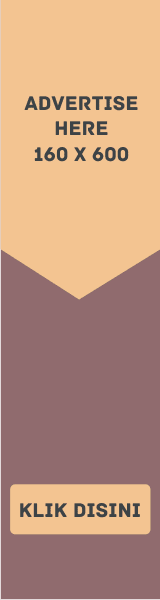


EmoticonEmoticon